How to Download SchoolPass
Whether this is your first time logging into the SchoolPass App, or you might be experiencing difficulties logging into the app, please follow the steps below to ensure you have the most up-to-date version installed on your phone, as well as troubleshoot any login difficulties.
- Take note of which model phone you are using (for example, iPhone 11 Pro or Samsung Galaxy S20)
- Check if your phone operating system is up to date, and if there’s an outstanding update, please download and install it
- Install or update to the latest version of the SchoolPass Parent App
- If you were emailed a temporary password, please enter that along with your email address to log in
- If you do not have a temporary password, or have forgotten your password, click "Forgot Your Password?" on the home screen to be sent a temporary password.
- If you were previously having issues logging in, and have just updated your phone or app as recommended in steps 1 through 3, please try logging in again now.
If you have a Gmail address or Apple Mail account registered with your school, you can use the social log in buttons on the home screen to sign into your account directly. Below is a screenshot indicating where you can sign directly in with a Google account.